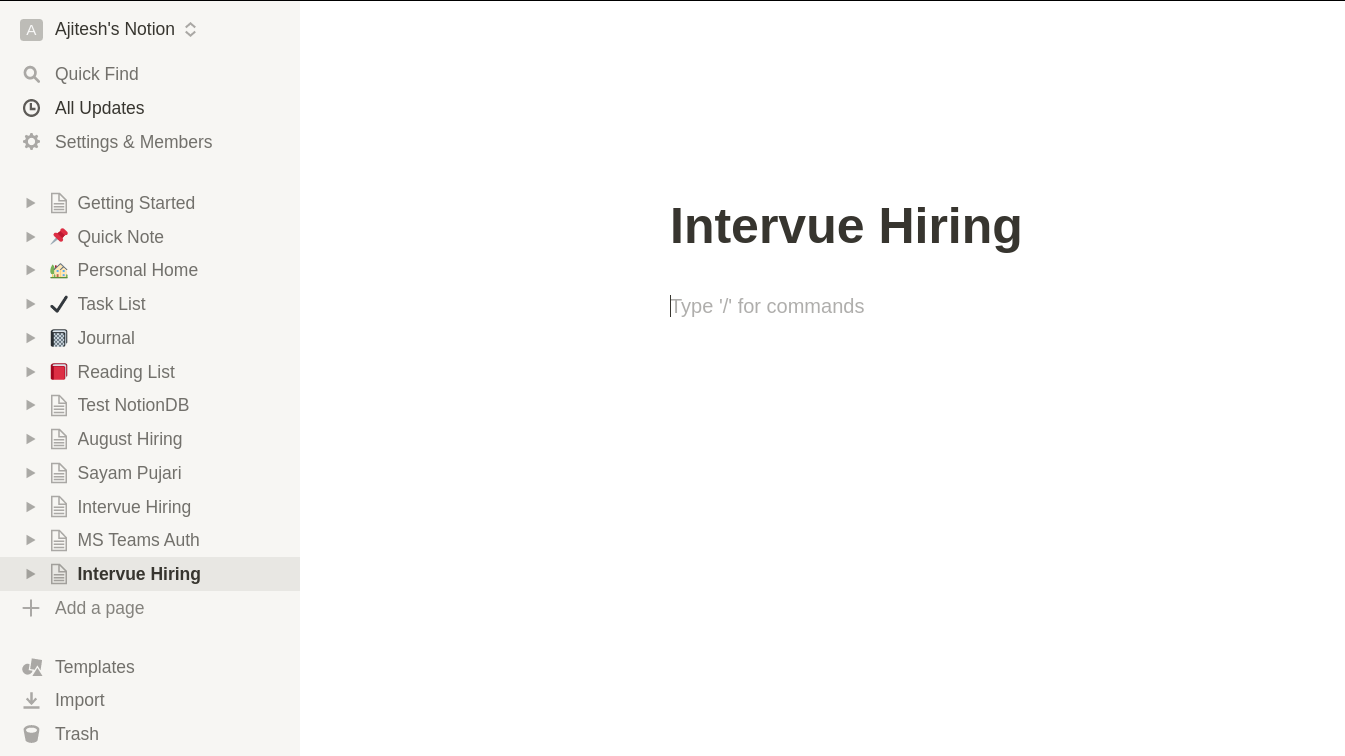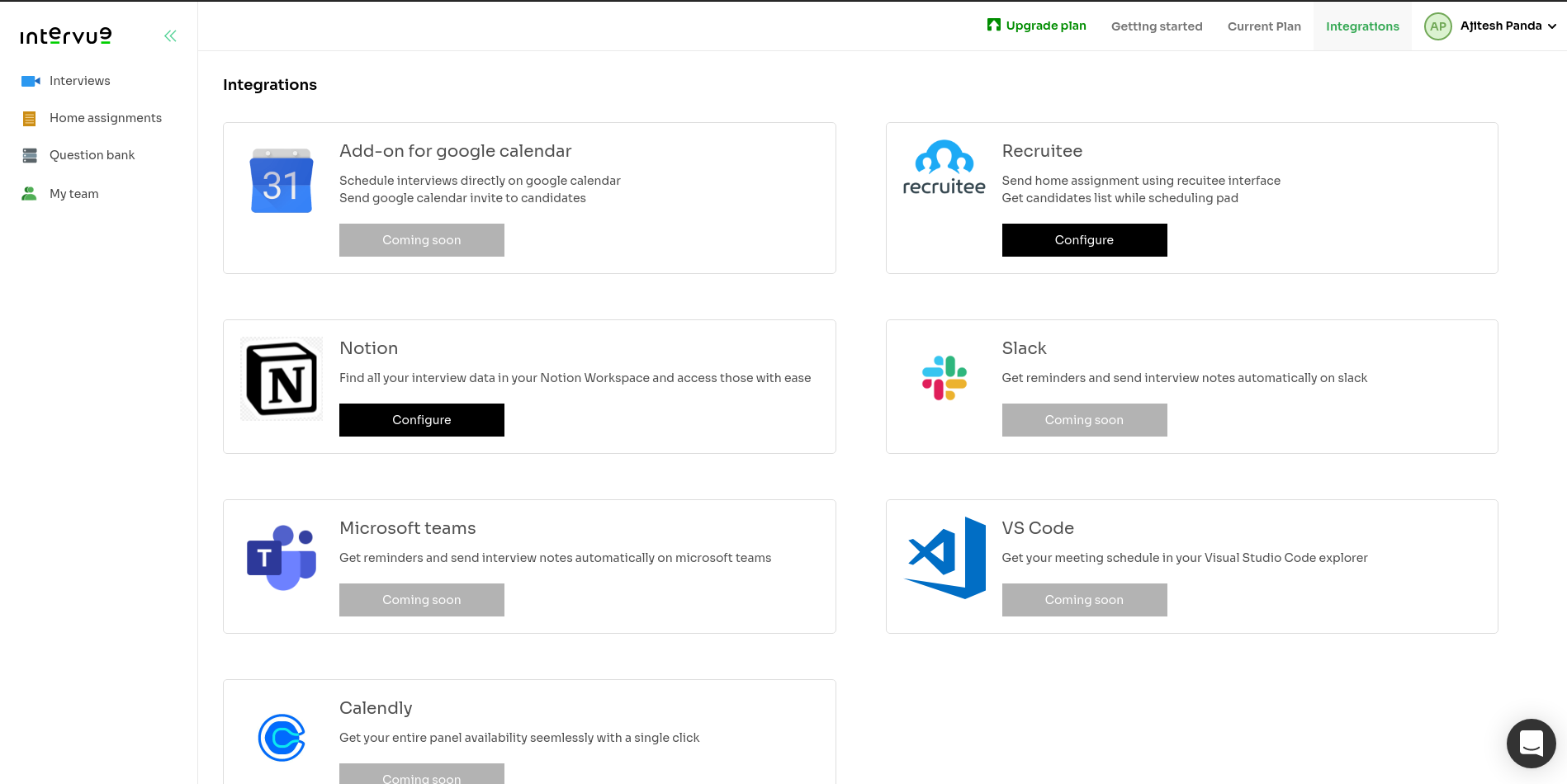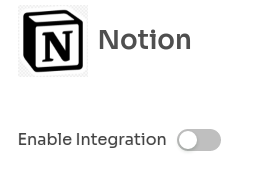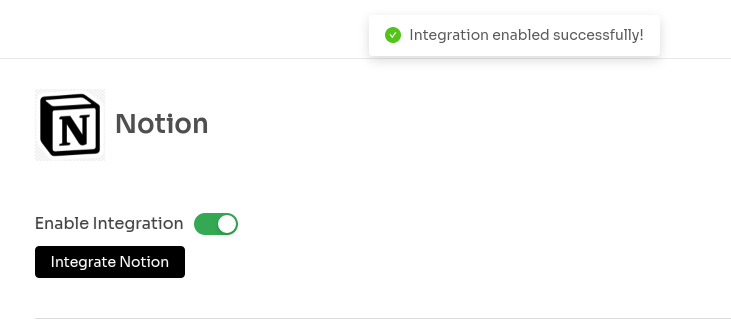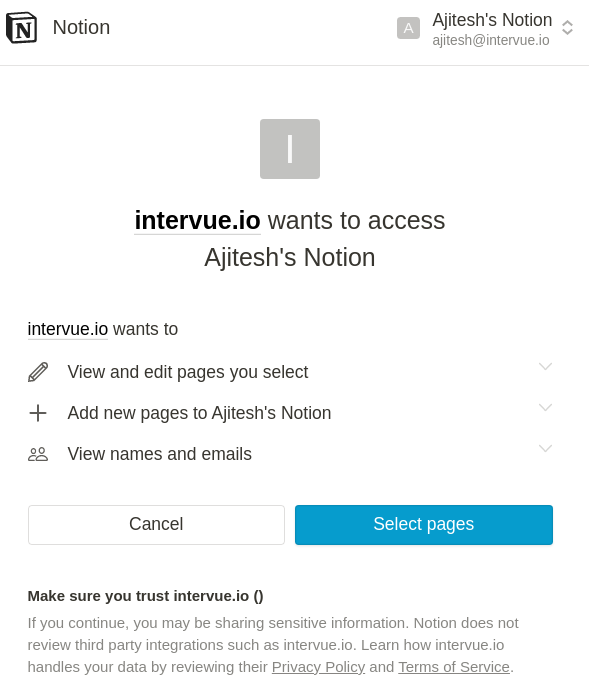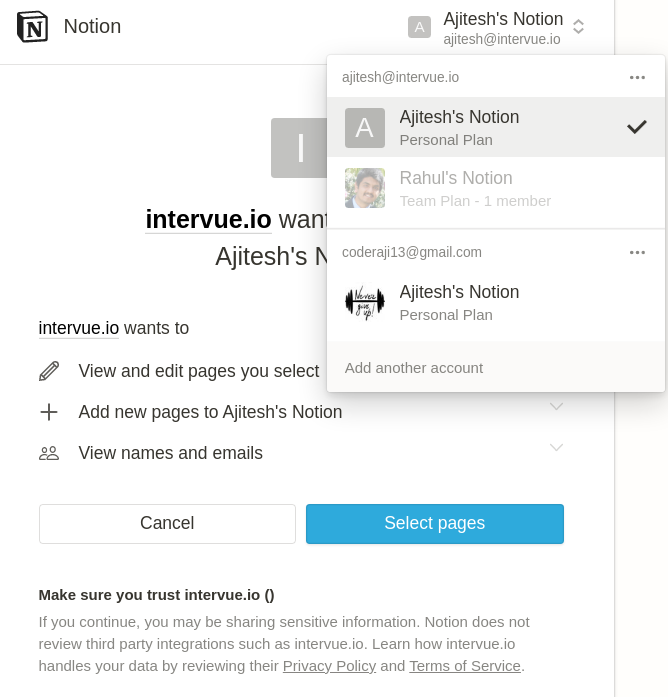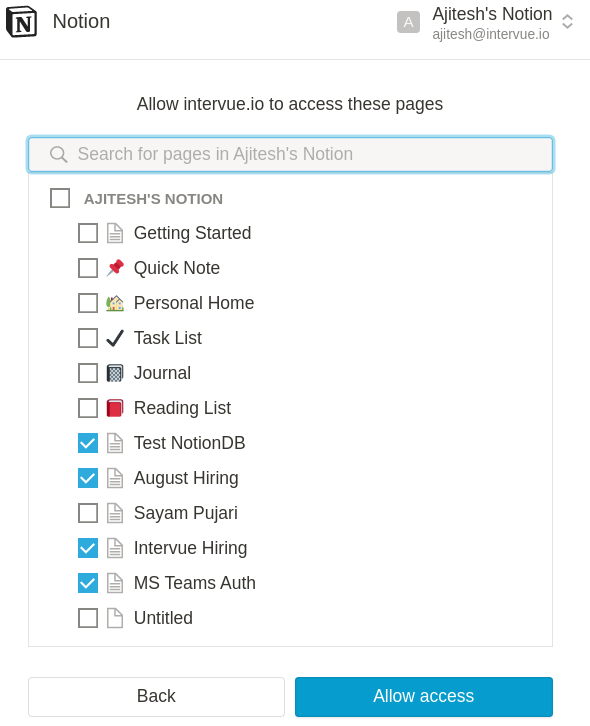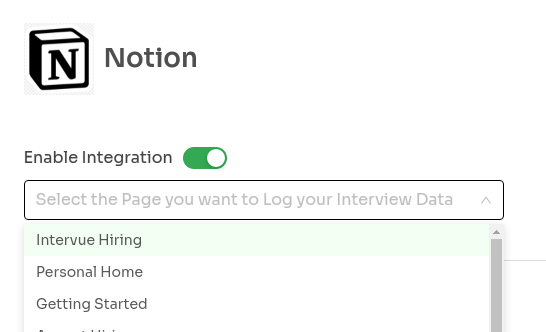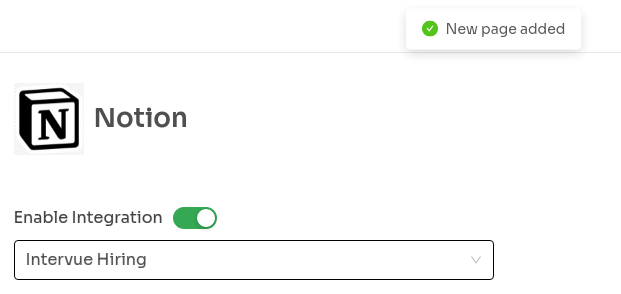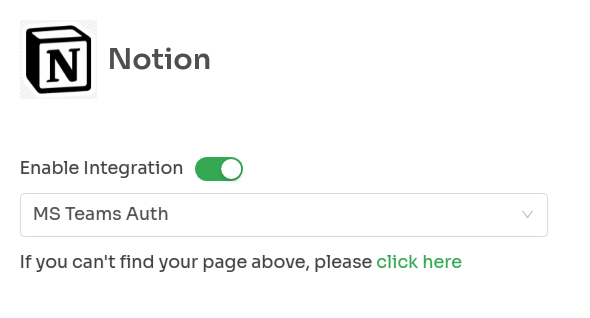Installation Steps
** Currently the Notion API is in beta stage, so if you are facing any issues try to repeat the integration process again. **
Step 1:
Before integrating Notion to your account, make sure you are logged in to your
Notion Workspace.
Add a new page to your workspace and give an appropriate Title, e.g. Intervue Hiring
Step 2:
Go to the integrations page in your Intervue profile and click on Configure in the card with title Notion. It will open the Notion integration page
Step 3:
On Notion integrations page, click on the switch next to Enable Integration to enable the Notion integration for your account.
Step 4:
After Enabling the integration. Click on the Button Integrate Notion to start the authorization process.
Step 5:
You will be prompt to a page like this, click on Select Pages button to select the pages you want to give access for logging your Interview Data
Step 6:
Select the workspace you want to log your data. If already selected, please move to next step.
Step 7:
Provide access to the Notion Pages, by clicking on the checkboxes. Don't worry, you can always edit this later.
Important points to consider, while choosing a page for interview data logging:- The notion page should be a valid Page not a Database or any other kind of utilities.
- Page Title should not be empty
- For each candidate you take an interview of, a new page will be created as a child page of your presently selected page. So, decide your parent page accordingly, with a valid Page title to avoid confusions
Step 8:
You will be redirected to the Notion integration page, where you will be given a list of valid pages where you can log your interview data. Click on the page you want to use.
Step 9:
Selecting the page from the list marks the end of your integration process. A success feedback will appear marking your integration successful. Now you can save your interview data with great ease.
Step 10:
You can always update your page to which you want to log your interview data by selecting a page from the list of pages.
If you want to provide access to a newly created page in your Notion Workspace, you can click on the URL provided and add access to the new Notion page.
Points to know before using this integration:- For each candidate a new Page will be created and titled in the following format: Candidate Name : Candidate Email
- Before each interview, if you want to log the data, make sure you have enabled the integration and for opposite, make sure you have disabled it
- Now Notion integration feature is provided only for Scheduled Interview not for Instant Interview but soon, the feature would be extended for instant interview as well