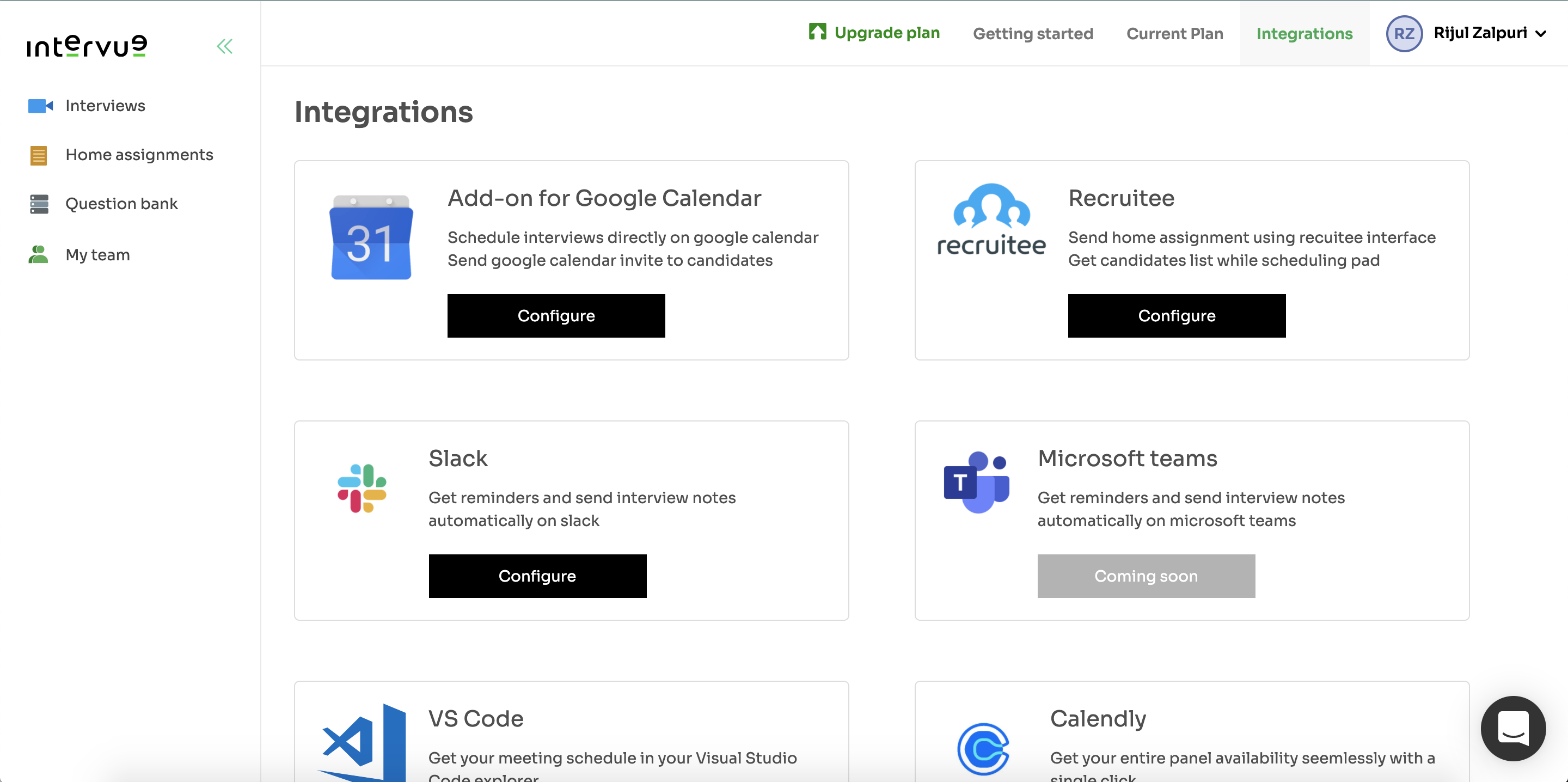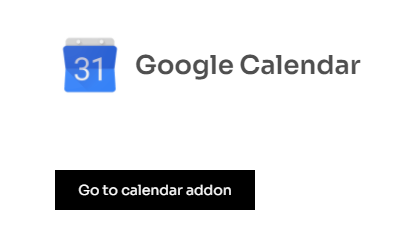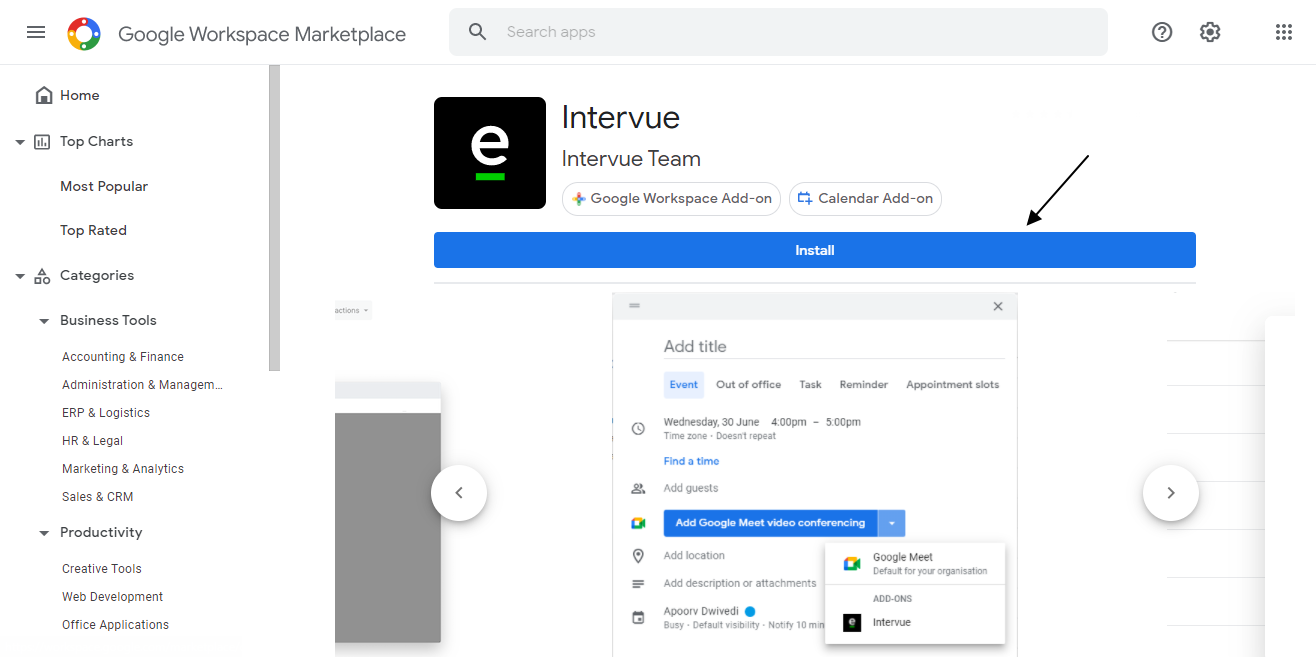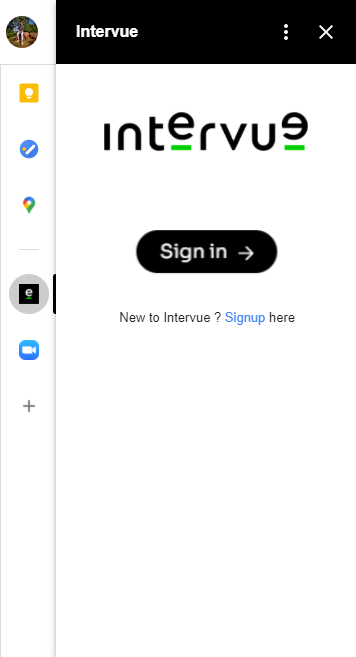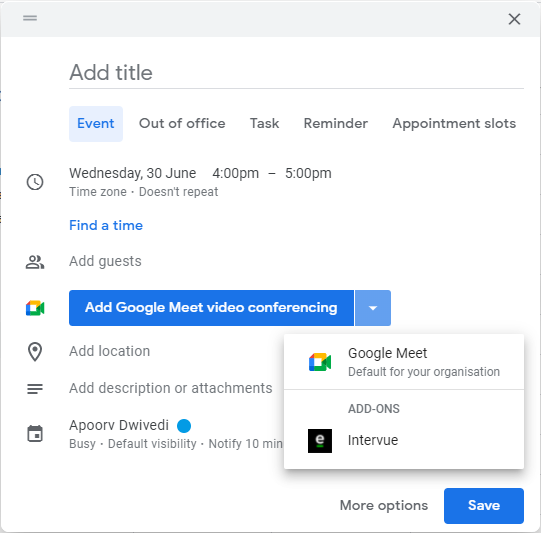- Why Intervue?
- Products
- Solutions
- Resources
- Contact us
- Request demoLogin
Intervue for Product enterprises
Hire top engineers company-wide in minutes
Intervue for IT Services
Conduct seamless coding interviews for IT talent pipelines
Intervue for IT Staffing
Boost recruiter efficiency and productivity at scale
Intervue for Startups
Scale your tech teams fast with minimal effort
Intervue for Universities/Colleges
Simplify university hiring with scalable tech screening
Blogs
Stay updated with the latest hiring insights and trends.
Case Study
See how we’ve helped businesses succeed.
Ebooks
Insights and trends in tech hiring.
Whitepapers
Strategic insights for smarter hiring.
Webinar
Gain industry insights, best practices & expand your network.